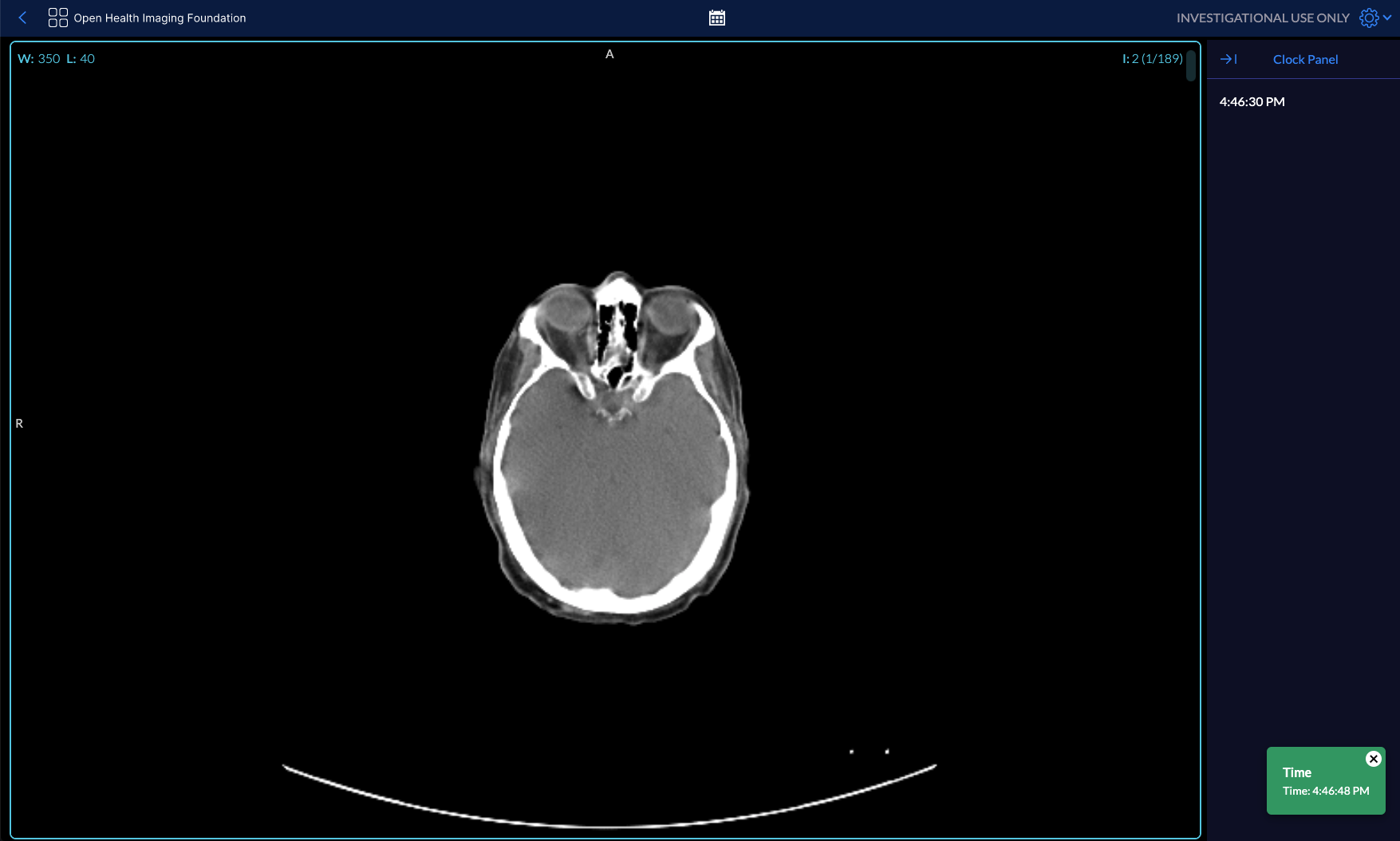Mode: Installation
OHIF-v3 provides the ability to utilize external modes and extensions. In this document we will describe how to add/install external modes.
Our long-term plan is to make OHIF-v3 capable of installing modes at runtime, however in the meantime, please use the instructions below to manually install modes and their extensions.
Installing a Mode#
1) Mode Files Copy#
We use a Template Mode repository to demonstrate how to install an external mode. This repository also includes all the files required to create a new mode. You can use this repository as a starting point to create your own mode.
As you can see in the Template mode
code base, folders structure are
similar to the OHIF-maintained modes. Let's have more detailed look at the
structure of the Template mode:
src/index.js: The most important file in any mode. This file is where modes' authors hav defined the mode configurations such as:- The layout and the panels for left and right side.
- LifeCycle hooks such as
onModeEnterandonModeExit
- Other files/folders/configs: .webpack, LICENSE, README.md, babel.config.js
Note: It is highly recommended to use the Template Mode as a starting point
for your own mode. This way, you can easily reuse the necessary files and
folders.
Package.json#
Mode name is defined in the package.json file. The package.json file is a
JSON file that defines the mode name, version, and dependencies. For instance
for the Template mode, the package.json file looks like this:
{ "name": "@ohif/mode-template", "version": "0.0.1", "description": "A template mode for installation demonstration", ...}Note 1: We will use the @ohif/mode-template inside OHIF to let OHIF know about
existence of this mode.
Note 2: You don't need to use the @ohif scope for your modes/extensions. You
can use any scope you want or none at all.
Note 3: Although folders names are not important and the package.json file
contains the mode name, we recommend to use the same name for the folder name.
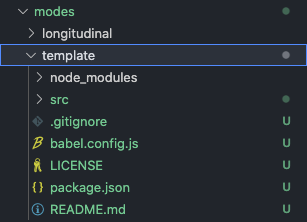
2) Configuring OHIF#
In order to install/register the mode, we must make changes to a few areas inside OHIF. The OHIF should be updated using the following lines of code:
Viewer's package.json#
/* ... */"dependencies": { /* ... */ "@ohif/i18n": "^0.52.8", "@ohif/mode-longitudinal": "^0.0.1", "@ohif/mode-template": "^0.0.1", "@ohif/ui": "^2.0.0", "@types/react": "^16.0.0", /* ... */}App.jsx#
/* ... */import '@ohif/mode-longitudinal';import '@ohif/mode-template';/* ... */appInit.js#
/* ... */if (!appConfig.modes.length) { appConfig.modes.push(window.longitudinalMode); appConfig.modes.push(window.templateMode);}/* ... */Note that we are assigning mode configuration objects from the window object;
therefore, we should use the reference to the name of the mode which were
defined in the last line of src/index.js file in mode configuration
/* ... */export default function mode({ modeConfiguration }) { return { /** */ };}
window.templateMode = mode({});Required Extensions for a Mode#
Some modes require external extensions to be installed. For instance, the
@ohif/mode-longitudinal mode requires the @ohif/cornerstone extension to be
registered/installed in OHIF which is available in the OHIF-v3 repository.
How do we know that a mode requires an extension? (Until we have a more proper
dependency management for modes and extensions) you can take a look inside the
mode itself. Mode is a configuration file that defines the layout
(layoutModule), panels (panelModule), viewport (viewportModule), and tools
(commands) that are used to create an application at a given route. By looking
inside the mode configuration file (index.js), you can see which extensions
are required by the mode in the extensions property.
export default function mode({ modeConfiguration }) { return { id: 'template', displayName: 'Template Mode', /** ... */
routes: [ { /** ... */ }, ], extensions: [ 'extension.template', 'org.ohif.default', 'org.ohif.cornerstone', ], /** ... */ };}As seen, our Template Mode requires the org.ohif.default,
org.ohif.cornerstone and extension.template extensions.
Note: Currently extensions dependencies are not handled by OHIF from the
extensionsproperty. We will be adding this feature in the future.
In addition to the extensions property, the mode configuration object also
has the reference for each module that is used. For instance, the index.js
file in the @ohif/mode-template mode looks like this:
// ....routes: [ { path: "template", layoutTemplate: ({ location, servicesManager }) => { return { id: ohif.layout, props: { leftPanels: [], rightPanels: ["extension.template.panelModule.clockPanel"], viewports: [ { namespace: "org.ohif.cornerstone.viewportModule.cornerstone", displaySetsToDisplay: ["org.ohif.default.sopClassHandlerModule.stack"], }, ], }, }; }, },],// ....As seen, the right panel is defined as
"extension.template.panelModule.clockPanel" which means that the
@ohif/mode-template mode requires the extension.template. You can read more
about installing extensions in the
Extension Installation
Additionally you can check the commands that the toolbar buttons will execute in the
toolbarButtonsand see if any of them requires an extension.
After you installed the extension, you need to run yarn install in the root
folder of the OHIF repository to install the registered extension and modes.
Running yarn dev will then start the application with the installed mode, by
navigating to the /template route (e.g.,
http://localhost:3000/template?StudyInstanceUIDs=1.3.6.1.4.1.14519.5.2.1.2744.7002.150059977302243314164020079415)
you can see the clock panel. Congrats! 🎉